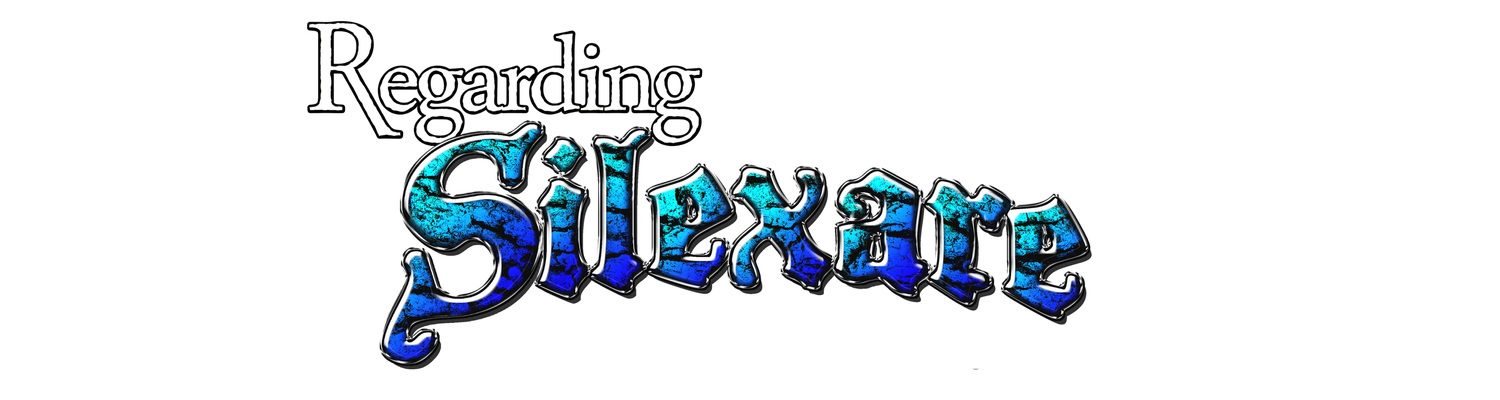REPAIRING my busted computer (2/2)
I've already DIAGNOSED (1/2) the machine and SHOPPED (1.5/2) for replacement parts.
Now for the gut-grinding conclusion!
Follow these numbingly simple, yet intricately detailed steps to repair your own computer, in the case that your situation directly mirrors mine. (ie, you are me in a parallel dimension)
First, flank yourself tightly with boyo and doggie, on the west and east respectively.
But for real.
Here's my old PC. Besides weighing 800 kilopounds and being uglier than Mr. Tumnus' taint, it actually was a decent machine. Until it died.
I went ahead and stripped all parts from it - RAM, CPU, vid card, all cables and finally mobo. The case alone weighs as much as a car door so it should fetch a solid chunk of change at the Junk Monkey considering it's cast iron.
**I recommend not shuffling about too much when playing with computer guts. Static electricity is the silent killer**
From the old PC, I'm salvaging the following - Vid card, HDD, and power supply (notably NOT modular)
From the old PC, I'm damning to Sheol the following - disc drive (because it's IDE, not SATA), proc, RAM and motherboard.
The new case! ATX is its size/shape (although I accidentally ordered a micro ATX mobo). The image on the right shows the installed pegs. The holes where pegs should be inserted are labelled according to the size of the motherboard you're installing. I had a bunch of pegs left over from various projects so I just filled in all the holes. That will assist with support eventually. If you've ever installed RAM, you'll understand the need.
Left is the mobo sans case. Middle is the mobo installed. Now the size discrepancy between case and motherboard becomes obvious. The rightmost image is the plate that pops into the back of the case to accommodate the ports on the motherboard.
**I didn't specifically say this because it's pretty obvious. But let's get it said now. You should be really careful during each step. Be in a low-dust, low-dirt, low-humidity situation. Make sure you aren't scooting across a trampoline or other fabric that generates static electricity.**
Now. Shall we proceed?
Do this part with clean hands. The CPU fits into its home on the motherboard in only one way. Just eyeball it and figure out what way that is before touching down. On the system board is forest of little pins that each need to make contact with a corresponding micro-sized square on the processor itself. I apologize for the barrage of technical jargon.
I'm using the heatsink and fan that came in the box with the new Intel processor. The only reason I'd upgrade to an aftermarket heatsink is if this fan proves to be too noisy or if it doesn't cool enough. As I've mentioned, I'm not extreme gaming or OCing the proc so I get the feeling this one will suffice.
Almost home. Notice the below images. On the left you'll see the cables from the case. Those need to be inserted in specific ports on the motherboard and it's not always obvious as to where. For this reason, keep the motherboard booklet handy. Or get a magnifying glass and try to decipher the cryptic labels written onto the board itself.
Middle picture. The power supply will need to plug into most everything inside the case. If your power supply is modular, you can attach only the necessary amount of cables. If it's not modular, then it looks like Medusa. Good luck stuffing all those unneeded cables into the case in a way that doesn't block fans.
Right pic shows my installed video card. Pretty straight forward. Stick it in the slot. You'll have to remove a plate or two from the back of the case for the card to fit. It'll need some juice from the power supply, too.
Among the steps not pictured include installing RAM and plugging in the various SATA devices. For my purposes, that includes only the HDD. No, I don't have a disc drive. Poor forethought. Then a realization that, for the most part, I don't need one.
At last, place the cover on the case and reconnect USBs, video, audio, network, and finally AC!
Press the power button and viola!
...
Boot up failure.
Perhaps I'll discuss software failure in a future blog. Meanwhile, be comforted. That you're reading this indicates that it all worked out.
Thanks for hangin' with.
Here's part 1 - Diagnosing
Here's part 2 - Shopping
Now for the gut-grinding conclusion!
 |
| Si |
 |
| Jax |
First, flank yourself tightly with boyo and doggie, on the west and east respectively.
But for real.
 |
| old yeller |
I went ahead and stripped all parts from it - RAM, CPU, vid card, all cables and finally mobo. The case alone weighs as much as a car door so it should fetch a solid chunk of change at the Junk Monkey considering it's cast iron.
**I recommend not shuffling about too much when playing with computer guts. Static electricity is the silent killer**
From the old PC, I'm salvaging the following - Vid card, HDD, and power supply (notably NOT modular)
 |
| objects not to scale |
 |
| not pictured: stuff besides what's pictured |
The new case! ATX is its size/shape (although I accidentally ordered a micro ATX mobo). The image on the right shows the installed pegs. The holes where pegs should be inserted are labelled according to the size of the motherboard you're installing. I had a bunch of pegs left over from various projects so I just filled in all the holes. That will assist with support eventually. If you've ever installed RAM, you'll understand the need.
 |
| much sleeker than the old |
 |
| In that middle pic, you'll notice the (original) power supply is back in place. |
**I didn't specifically say this because it's pretty obvious. But let's get it said now. You should be really careful during each step. Be in a low-dust, low-dirt, low-humidity situation. Make sure you aren't scooting across a trampoline or other fabric that generates static electricity.**
Now. Shall we proceed?
Do this part with clean hands. The CPU fits into its home on the motherboard in only one way. Just eyeball it and figure out what way that is before touching down. On the system board is forest of little pins that each need to make contact with a corresponding micro-sized square on the processor itself. I apologize for the barrage of technical jargon.
I'm using the heatsink and fan that came in the box with the new Intel processor. The only reason I'd upgrade to an aftermarket heatsink is if this fan proves to be too noisy or if it doesn't cool enough. As I've mentioned, I'm not extreme gaming or OCing the proc so I get the feeling this one will suffice.
 |
| Pic 2 is application of thermal paste. It's mandatory. And it's inexpensive. Far right - Fan installation. This can be tricky. |
Middle picture. The power supply will need to plug into most everything inside the case. If your power supply is modular, you can attach only the necessary amount of cables. If it's not modular, then it looks like Medusa. Good luck stuffing all those unneeded cables into the case in a way that doesn't block fans.
Right pic shows my installed video card. Pretty straight forward. Stick it in the slot. You'll have to remove a plate or two from the back of the case for the card to fit. It'll need some juice from the power supply, too.
Among the steps not pictured include installing RAM and plugging in the various SATA devices. For my purposes, that includes only the HDD. No, I don't have a disc drive. Poor forethought. Then a realization that, for the most part, I don't need one.
 |
| RAM shot G Skill? G's Kill? GSK Ill? |
 |
| Yes, that is a Sky Island Publishing mug. Be jealous. |
...
 |
| Welcome to die! |
Perhaps I'll discuss software failure in a future blog. Meanwhile, be comforted. That you're reading this indicates that it all worked out.
Thanks for hangin' with.
Here's part 1 - Diagnosing
Here's part 2 - Shopping